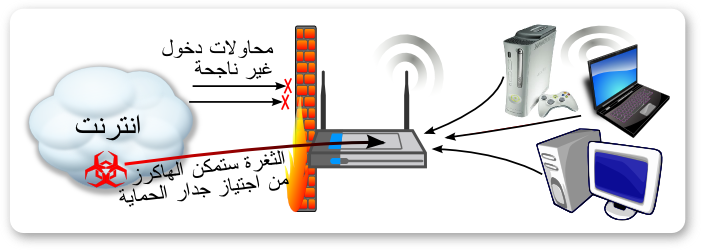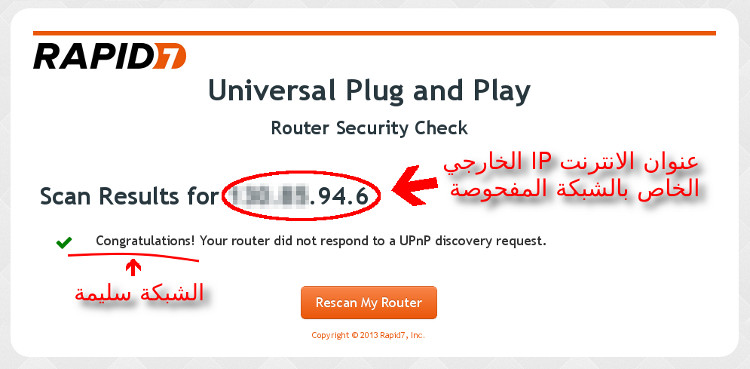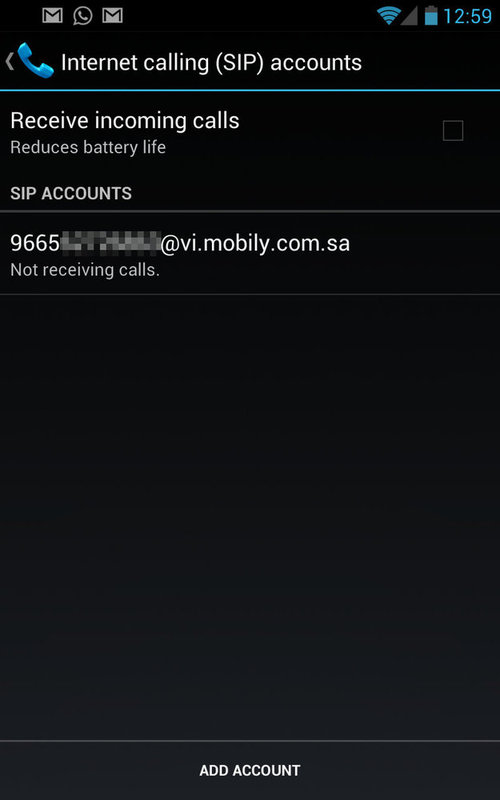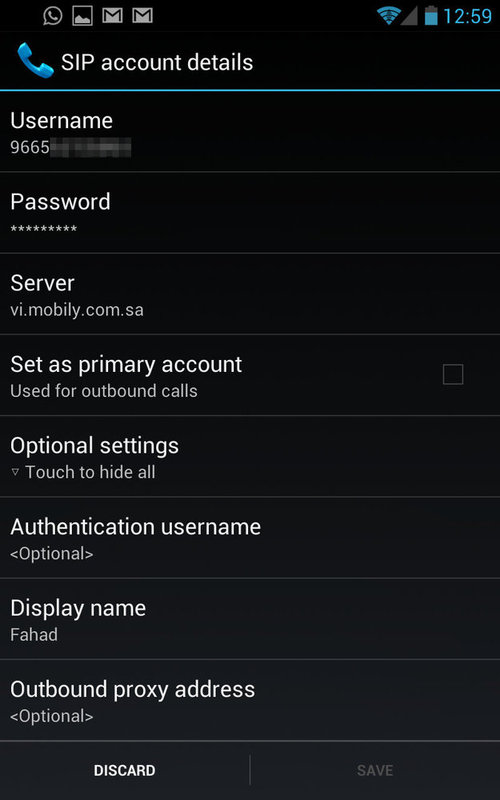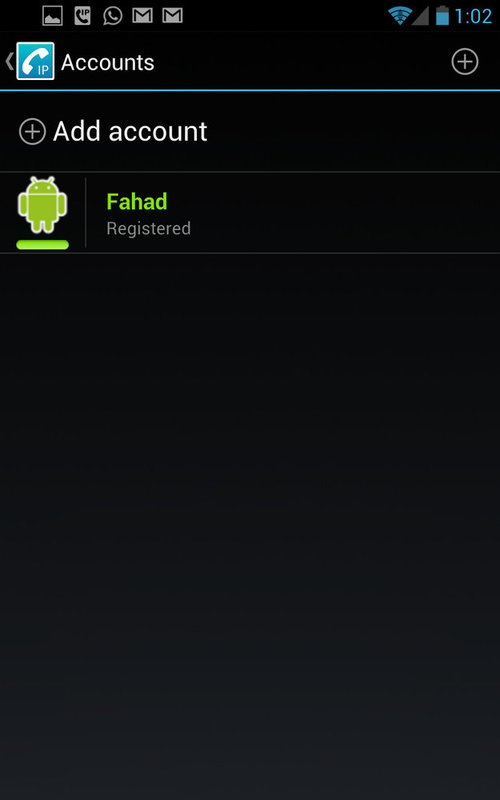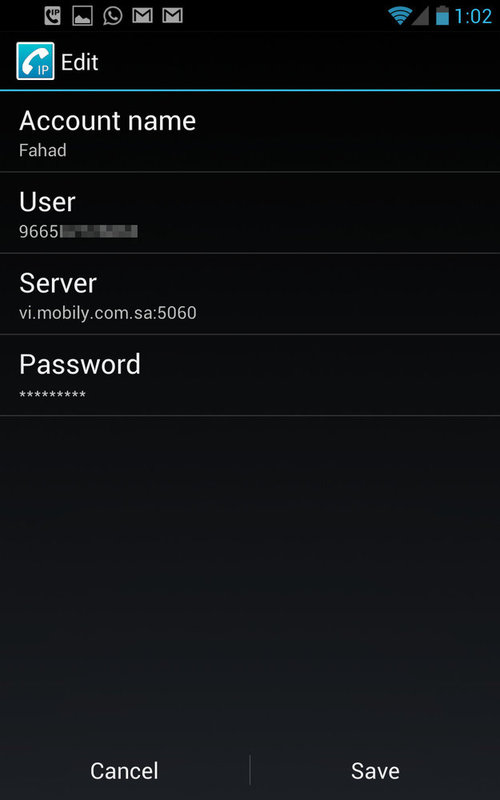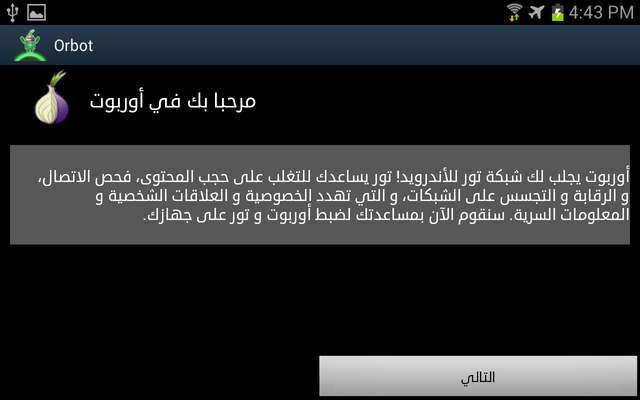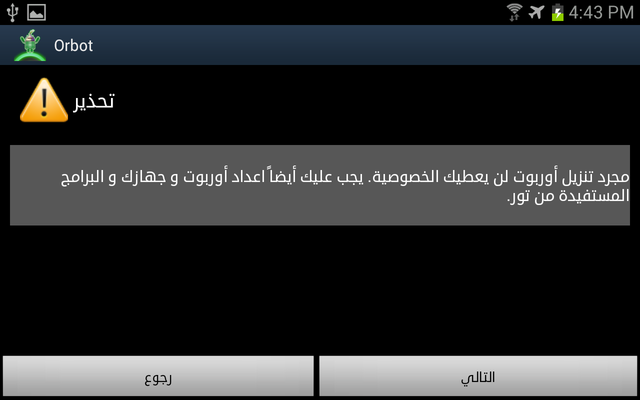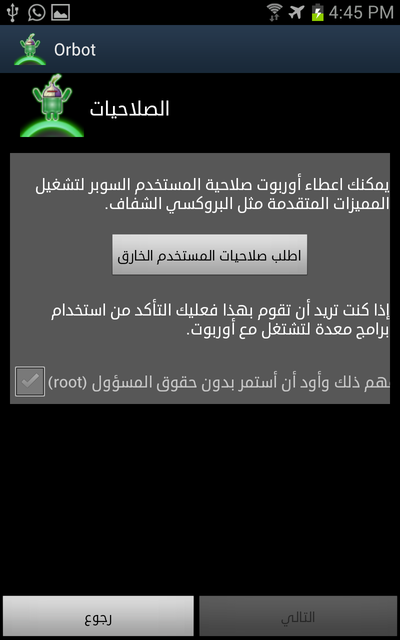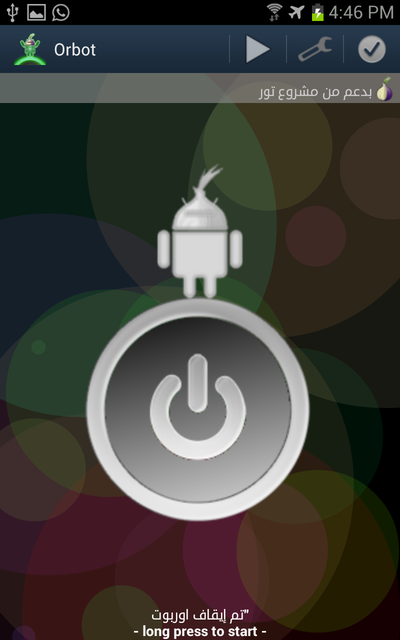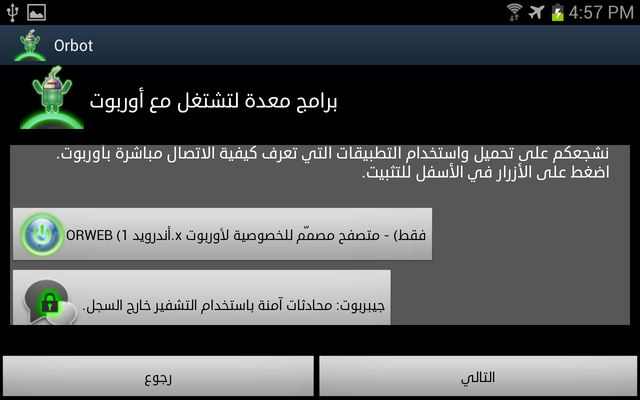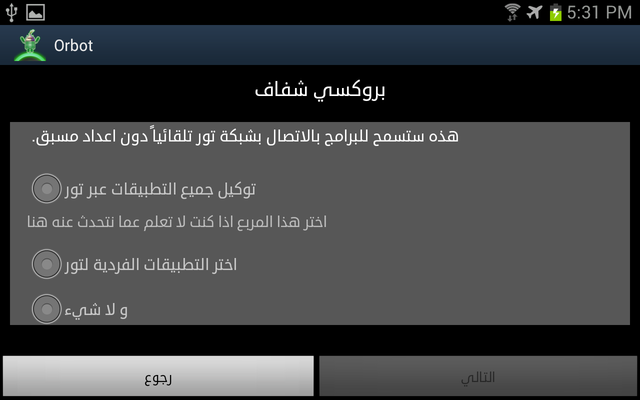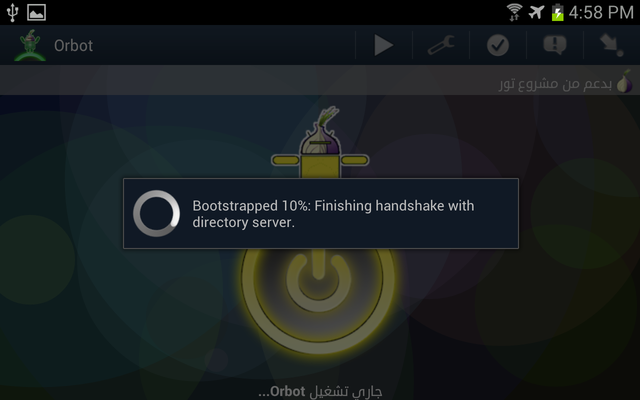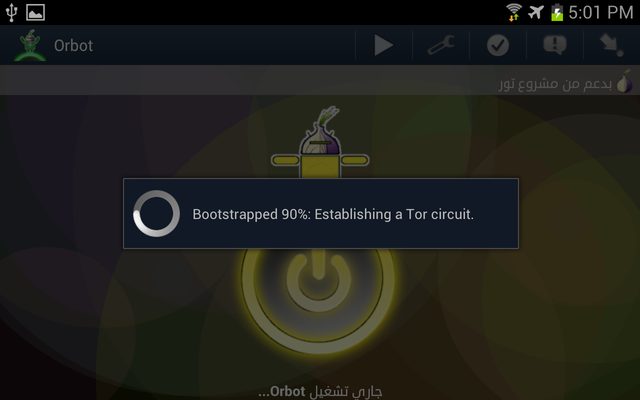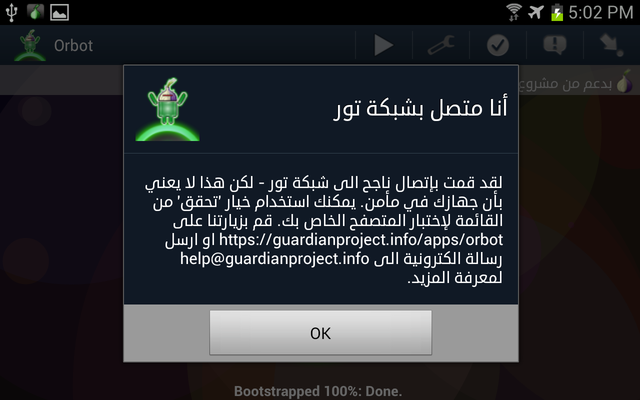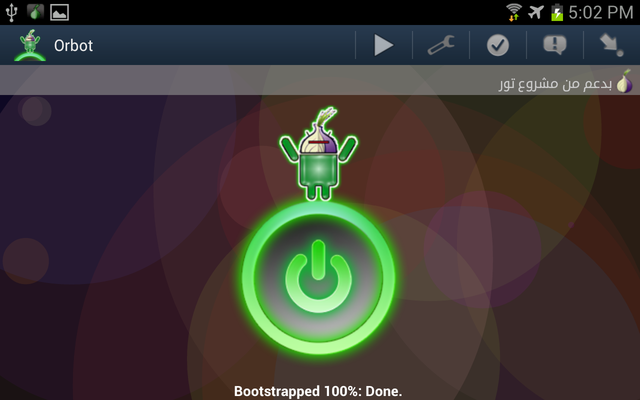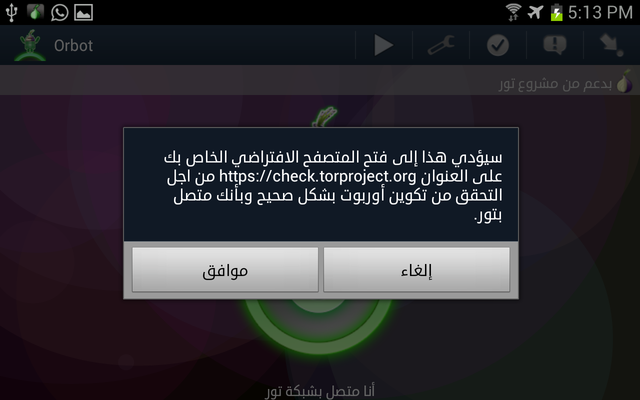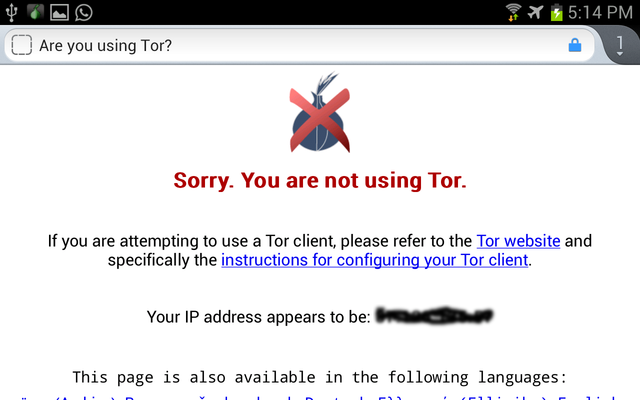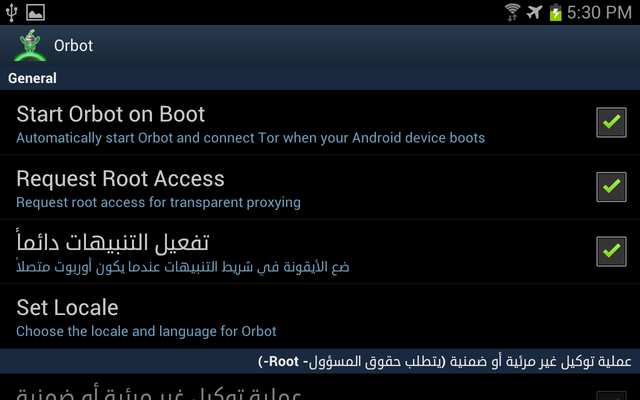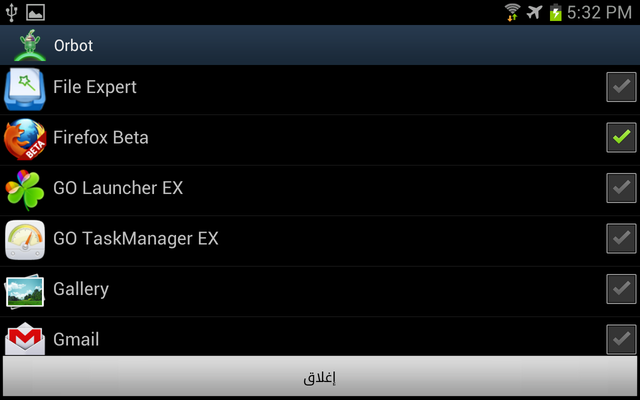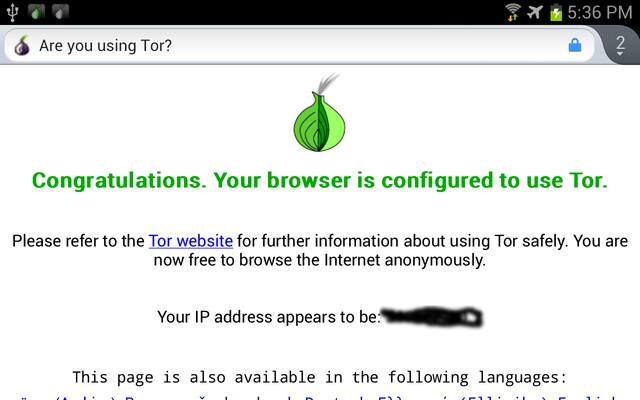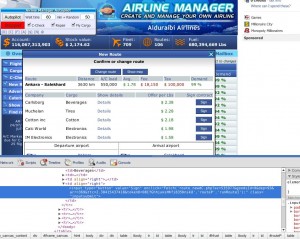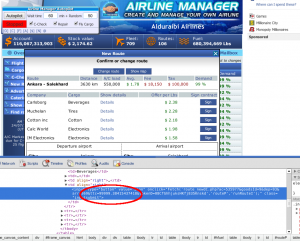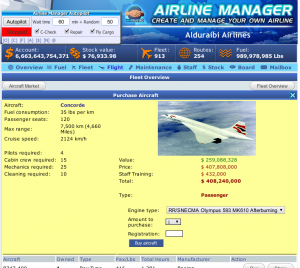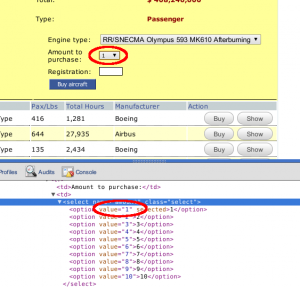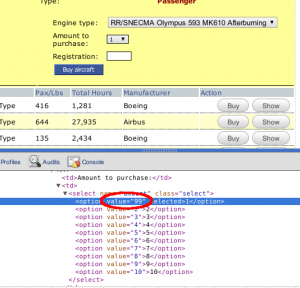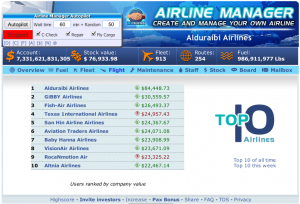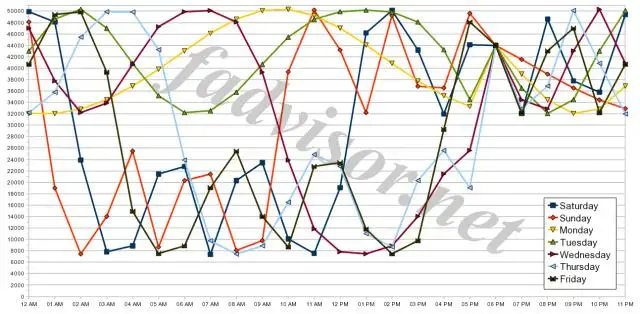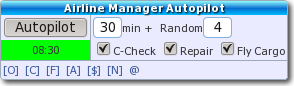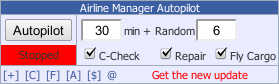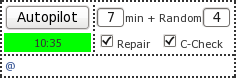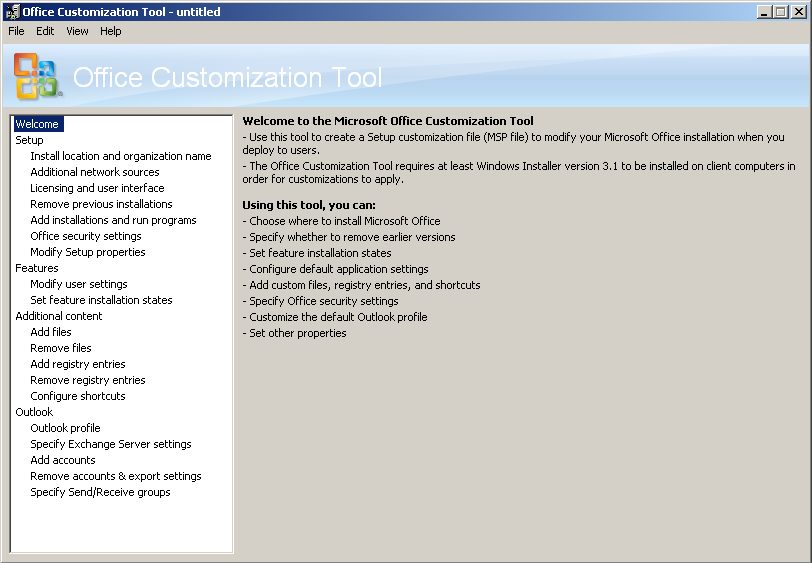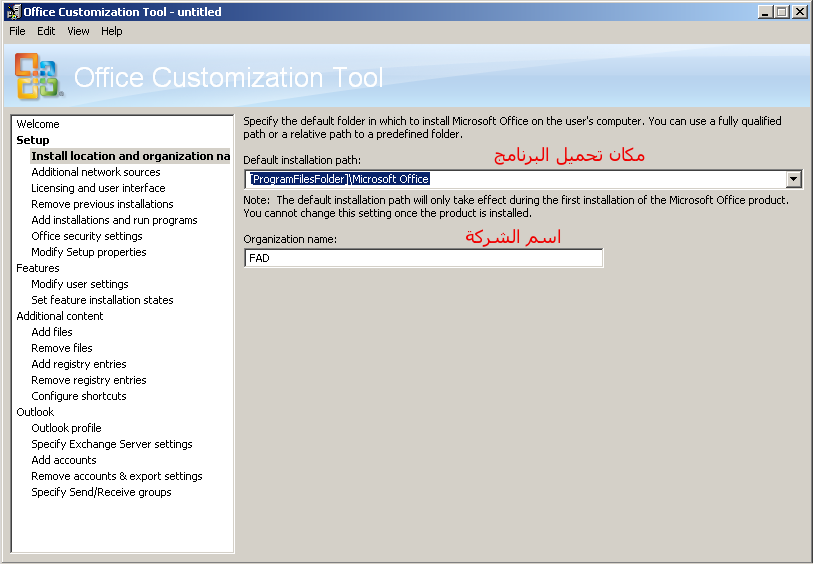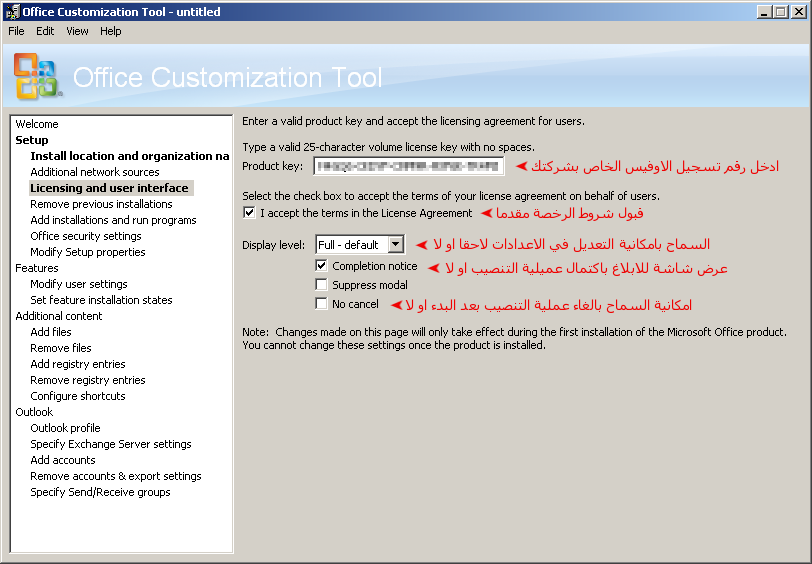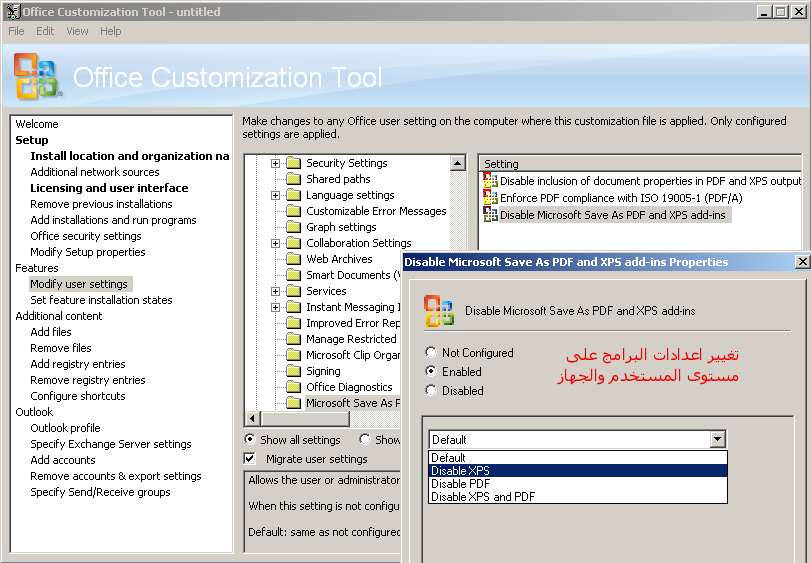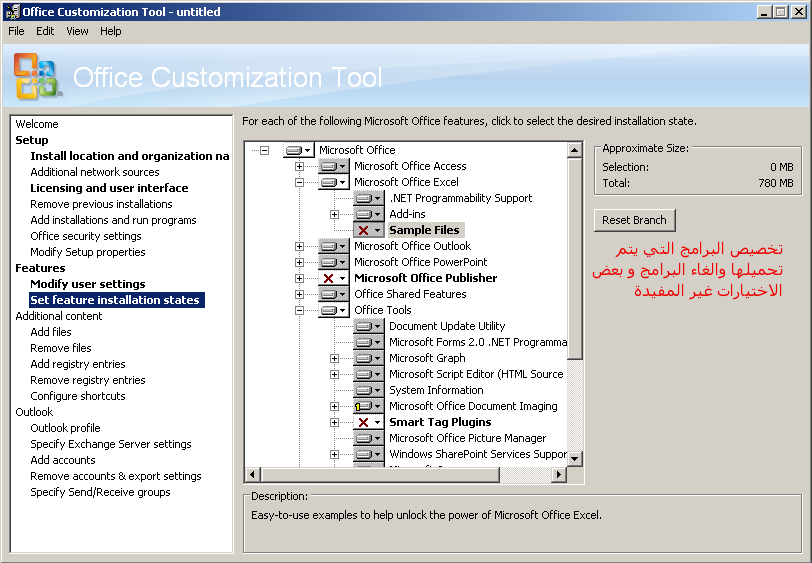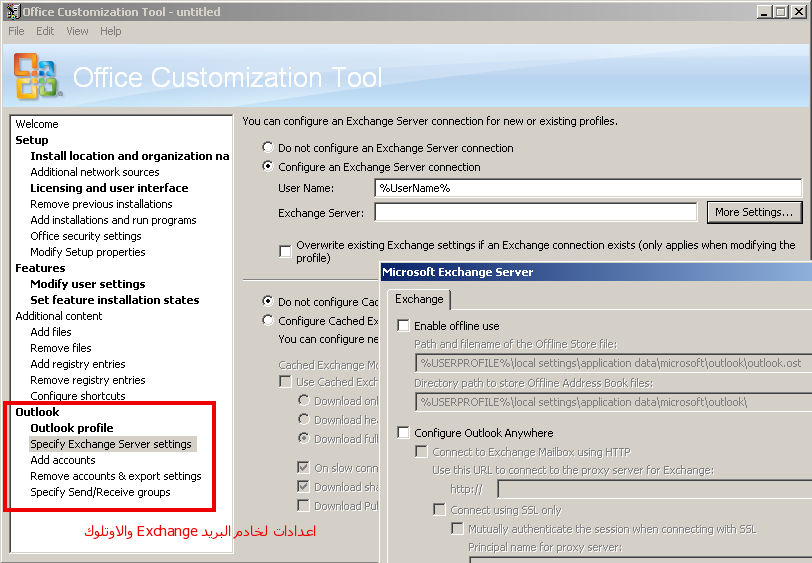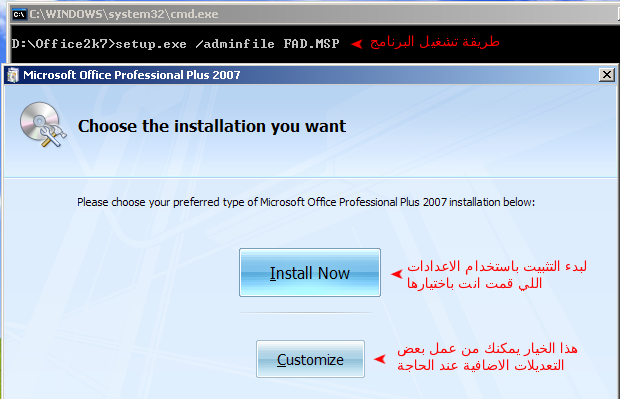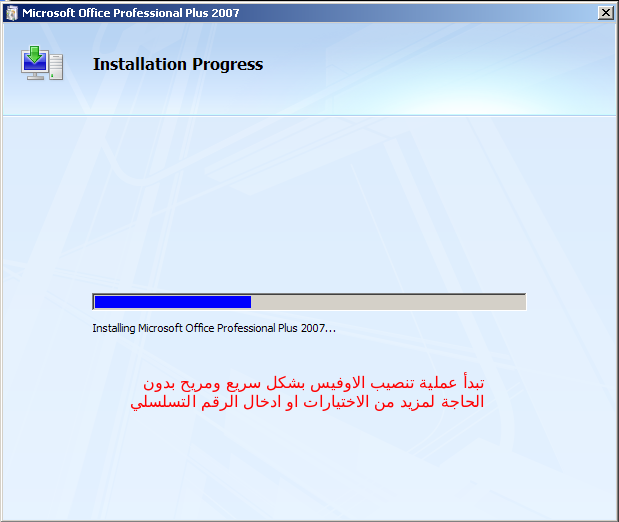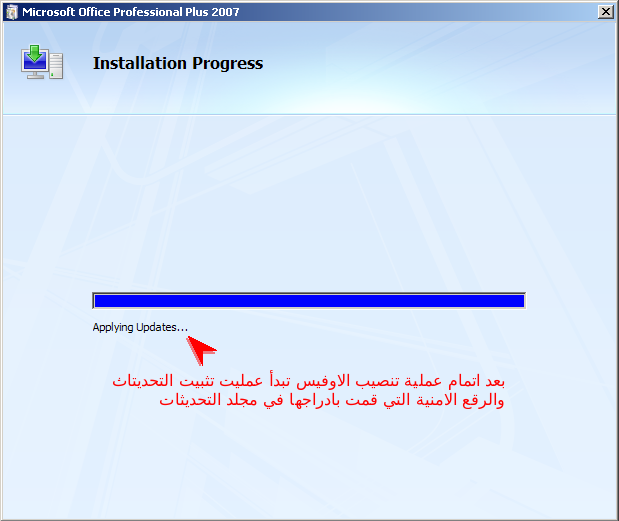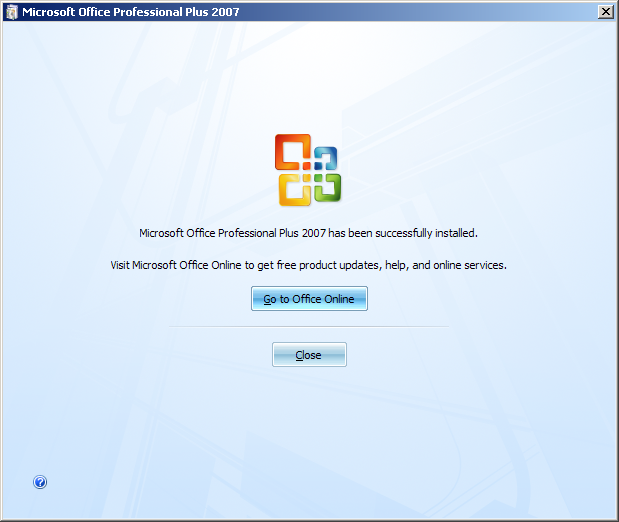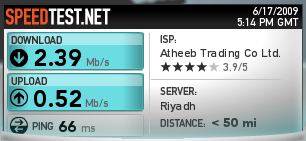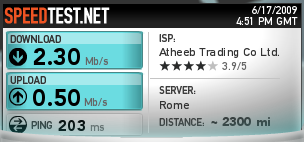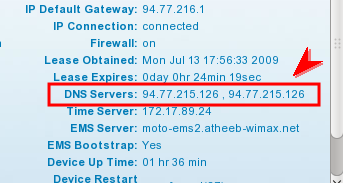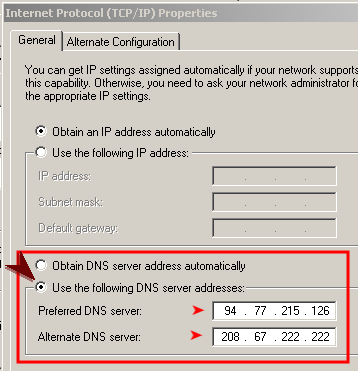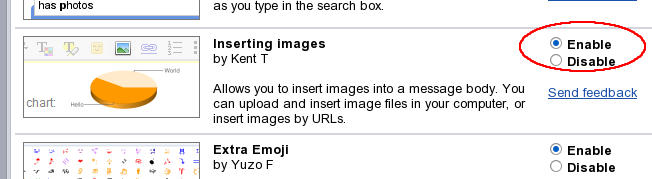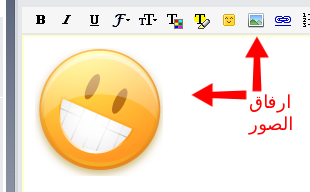عند تركيب فيدورا على الجهاز فان هناك عدد من الخدمات التي تعمل بشكل افتراضي، بعضها ضروري وتعطيلها قد يسبب مشاكل للنظام ولكن بعضها الآخر إما اختياري أو لا فائدة منه و بالإمكان تعطيله بدون مشاكل.
ما الفائدة من تعطيل الخدمات؟… الخدمات الغير مستخدمة تستهلك بعض موارد الجهاز كالذاكرة والمعالج وكذلك تبطئ عملية الإقلاع وتعطيلها يوفر تلك الموارد ويجعل النظام يقلع بشكل اسرع، سأقوم بسرد الخدمات التي يمكن تعطيلها مع شرح بسيط لها. أولا توزيعة فيدورا تستخدم systemd لإدارة الخدمات و هناك عدة طرق لمعرفة الخدمات التي تعمل أثناء الإقلاع منها تنفيذ امر systemctl حيث سيعرض قائمة طويلة بجميع الخدمات وحالتها. لكن الطريقة الاسهل هي عن طريق فتح مجلد /etc/systemd/system/ حيث ان داخل هذا المجلد عدد من المجلدات والملفات وكل ملف من هذه الملفات يمثل خدمة محددة ولتعطيل الخدمة تنفذ التالي من سطر الاوامر:
1 | sudo systemctl disable <اسم الخدمة> |
وبالإمكان إدراج اكثر من خدمة في نفس السطر
1 | sudo systemctl disable الخدمة3 الخدمة2 الخدمة1 |
والآن مع قائمة الخدمات وشرحها بالعربي:
abrtd.service خدمة التبليغ عن أخطاء النظامabrt-ccpp.service تابع لخدمة التبليغ عن أخطاء النظامabrt-oops.service تابع لخدمة التبليغ عن أخطاء النظامabrt-vmcore.service تابع لخدمة التبليغ عن أخطاء النظامabrt-xorg.service تابع لخدمة التبليغ عن أخطاء النظامatd.service خدمة تشغيل البرامج بشكل تلقائي في أوقات محددةauditd.service خدمة متقدمة لمراقبة احداث النظام من النواة مباشرةavahi-daemon.service خدمة التعرف على الأجهزة الأخري في الشبكة كالطابعاتavahi-daemon.socket تابع لخدمة Avahi للتعرف على الأجهزةbluetooth.service البلوتوث، لا فائدة منها في الأجهزة التي لا تحتوي عليهcrond.service خدمة تشغيل البرامج بشكل تلقائي في أوقات محددةdmraid-activation.service خاص بتفعيل RAID البرامجي الخاص بالاقراص (لا تقم بتعطيلها في حال كنت تستخدم Software RAID)dm-event.socket تابع لخدمة RAIDiscsi.service بروتوكول خاص بوحدات التخزين عبر الشبكةiscsid.socket تابع لبروتوكول وحدات التخزين عبر الشبكةiscsiuio.socket تابع لبروتوكول وحدات التخزين عبر الشبكةlvm2-monitor.service نظام تقسيم القرص lvm، لا تقم بتعطيله في حال اخترت التقسيم التلقائيlvm2-lvmetad.socket نظام تقسيم القرص lvm، لا تقم بتعطيله في حال اخترت التقسيم التلقائيmdmonitor.service خدمة RAID البرامجي الخاص بالأقراص (لا تقم بتعطيلها في حال كنت تستخدم Software RAID)ModemManager.service خدمة الاتصال بالإنترنت عن طريق استخدام شبكة الجوالmultipathd.service خدمة تعدد المسارات (تستخدم غالبا مع الخوادم الكبيرة)nfs-lock.service بروتوكول مشاركة الملفات عبر الشبكة بنظام NTSnfs.target بروتوكول مشاركة الملفات عبر الشبكة بنظام NTSpcscd.service خدمة البطاقات الذكية (تتطلب قارئ بطاقات خاص)pcscd.socket تابع لخدمة البطاقات الذكيةremote-fs.target خاص بوحدات الأقراص عبر الشبكة (نظام ملفات عن بعد)rngd.service خدمة توليد الأرقام العشوائية، تعمل فقط مع المعالجات الحديثة ولا تعمل داخل الوهميrpcbind.service خاص ببروتوكولات مشاركة الملفات عبر الشبكةrpcbind.socket تالع لبروتوكولات مشاركة الملفات عبر الشبكةspice-vdagentd.service خدمة التحكم بالطرفيات عن بعد باستخدام Spicesshd.service خدمة الدخول الآمن للطرفية (خدمة مفيدة جدا لكن ينصح بتعطيلها في حال عدم استخدامها)vmtoolsd.service أدوات خاصة بالوهمي عند استخدام VMware
ولتعطيل الخدمات المذكورة جميعها بعد التأكد من عدم حاجتك لها نفذ الأمر التالي:
1 | sudo systemctl disable abrt-ccpp.service abrtd.service abrt-oops.service abrt-vmcore.service / |
ثم قم بإعادة تشغيل الجهاز، وفي حال وجود مشكلة او احتجت لتشغيل احد تلك الخدمات فقم بتفعيلها هكذا:
1 | sudo systemctl enable <اسم الخدمة> |
ولتشغيلها:
1 | sudo systemctl start <اسم الخدمة> |
وللاستعلام عن حالة الخدمة:
1 | systemctl status <اسم الخدمة> |
** ملاحظة: قد لا تكون جميع الخدمات تلك ظاهرة لديك إذ أنها تعتمد على حزم البرامج المحملة على النظام، لكني حاولت إدراج اكبر قدر ممكن من الخدمات التي تأتي مع Fedora 20 و التي قد لا تكون ضرورية للجميع أو لعمل النظام ومن الممكن الاستغناء عنها.